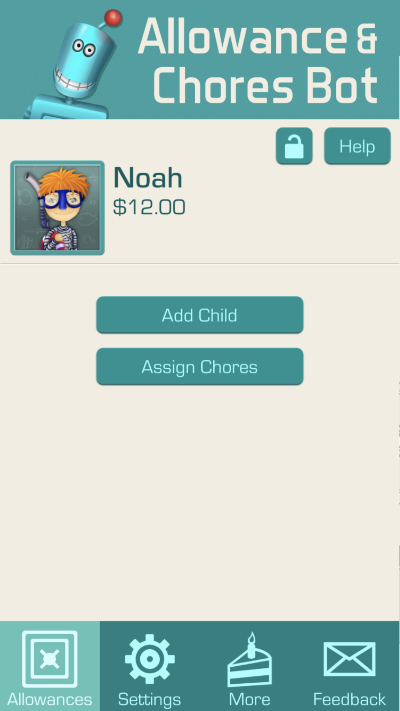Step by Step Guides
Adding a Child
On the Main Screen of the app, tap “Add Child”
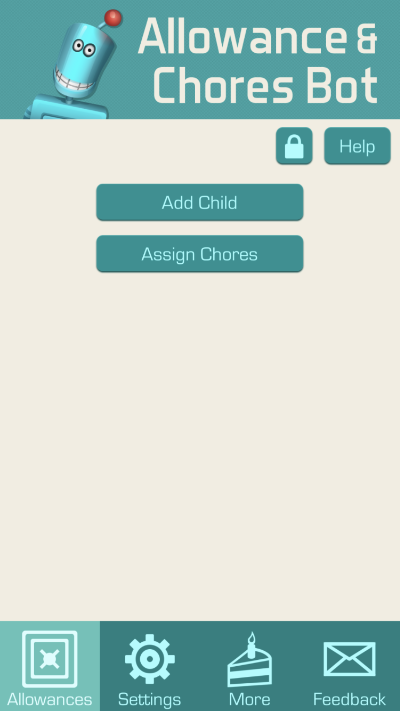
Enter your child's name.
Select one of 16 avatars, or use a photo as your child’s profile pic.
You have the option to enter your child's current savings total.
Enter an allowance amount. This is the amount that will be paid daily, weekly or by date.
You have the option to enable a child passcode for this child. A child passcode will give your child a little bit more control and allow them to protect their information such as chores and savings total. You can configure several child passcode options in the Settings Tab of the app, under Account Settings.
Tap “Save”
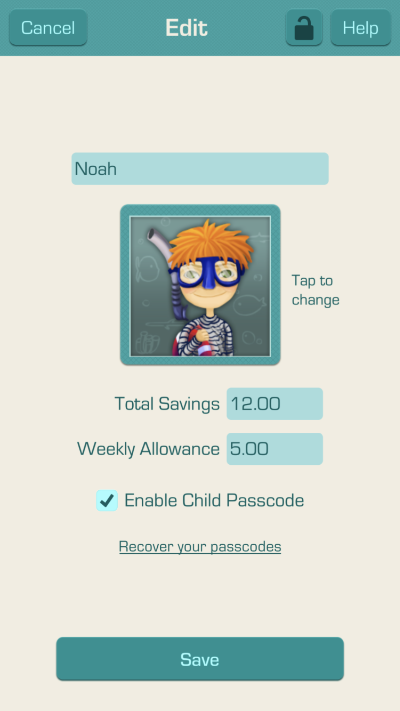
Congratulations, you have finished creating a child!
Tap the "Back" button in the upper left corner to go back to the Main Screen.
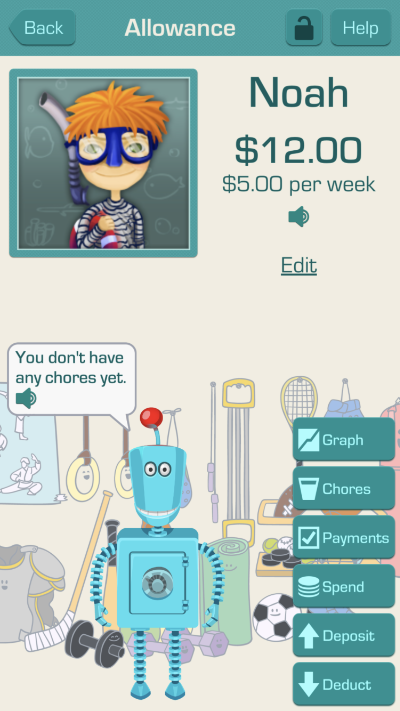
Use the “Add Child” button to continue adding all of your children to the app.